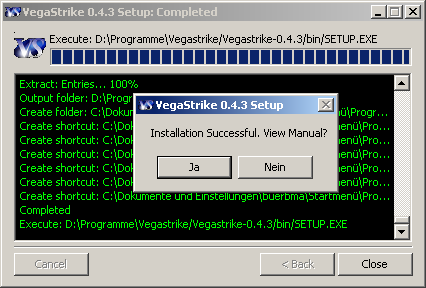Manual:Install
View this site in other languages: Deutsch – English – Français – Español – Polski – Italiano – Nederlands – Руccкий – 简体中文
 Credits Credits
|
 Manual Manual
|
Running Vega Strike 
|
A short guide on how to install Vegastrike under various operation systems.
Contents
See also
- HowTo list
- HowTos#Installing - Installing/compiling Howtos
- FAQ:Installing - Frequently Asked Questions on installing.
Install from binary distribution
Obtain the correct file from the Downloads Page
A copy of the latest binary distribution may sometimes be available for purchase on CD at Cafepress
Windows
Installing
- Vega Strike is packaged in a self-installable, executable program. Locate this file (either from your download or on the CD), then double click to execute. It will begin verifying the installer (be patient, this will take a short while). Read the License Agreement (a copy can be accessed online at the website as well as in the program directories).
- Component selection. Note that the Vega Strike files are required to play Vega Strike, and that the music files are recommended for full immersion in the game.
- Destination folder selection
- Installing ...
- Display Manual? To view the Player's Guide you will need a .pdf reader.
- Display Story? Do you want to read the Vega Strike Introduction?
- Start Menu after Installation
Uninstalling
- Confirmation
- Component selection
- Finished
Linux
Install using a package manager
Deb (Debian software package .deb)
- Download a Deb file specific for your operating system and computer architecture (32/64bit AMD/Intel etc.).
You can find it here : http://software.opensuse.org/download.html?project=home:klaussfreire:debian&package=vegastrike-data Just click on the tab at the bottom of the page to see links to the debs.
- Simply run the file and when a package manager opens review and click install
RPM (Red_Hat Package Manager .rpm)
Same as for Deb
- Download a RPM file specific for your operating system and computer architecture (32/64bit AMD/Intel etc.).
You can find it here : http://software.opensuse.org/download.html?project=home:klaussfreire&package=vegastrike-data Just click on the tab at the bottom of the page to see links to the RPM.
- Simply run the file and when a package manager opens review and click install
Install using sh (Shell Script .run file)
As a user
- sh vegastrike.run;
- Enter directory to locate the files (default is /home/username/vegastrike);
- Enter directory to put symlinks to binaries. If you do not have a location for binaries in your $path, uncheck the “install symlinks to binaries" option, then note that the symlink is to the binary in vegastrike/bin/vegastrike.sh.
As root
- su;
- sh vegastrike.run;
- Select path to install files;
- Install symlinks
Install under Compiz
Obsolete? (written in 2008)
There is a common problem with fullscreen OpenGL applications showing up windowed under compiz. I have the problem with any compositing decorator. It would be nice if they were smart enough to recognize that they should stay out of the way on their own, but they aren't. For this reason, you need to use the "Window Rules" Plugin (accessible via ccsm ("Advanced Desktop Effects Settings") as follows:
Go to the "Window Management" section and click on "Window Rules". Under the "matches" tab, add "class=vegastrike" to "No ARGB Visuals". Activate the plugin and close ccsm.
Voila! compiz will now stop messing with the Vegastrike window and you can play fullscreen. Whether the system will be stable while running a compositing decorator and vega strike at the same time is another issue... but this is one step closer to having a single desktop and not ever having to launch a special/vanilla X server just to play a game (at least for me.)
MacOSX
- Double-click on the dmg image and you will see Vega Strike, Vega Strike Setup and Vega Strike Setup OS X 10.2;
- Double-click on the setup icon;
- Choose your options;
- Double-click on Vega Strike
Note: on the Mac you will notice significant performance improvements by running it directly from the dmg file, but you can copy the Vega Strike application and setup into /Applications with no adverse effects aside from a slightly slower startup time.
Install from Repository (In Ubuntu Linux)
In 2013, Vega Strike is no longer in Ubuntu Repositories. In order to install 0.5 version, you should follow instructions on this website : http://software.opensuse.org/download.html?project=home:klaussfreire:debian&package=vegastrike-data
- Add the repository to your sources :
In a terminal, please type :
sudo echo 'deb http://download.opensuse.org/repositories/home:klaussfreire:debian/xUbuntu_13.04/ /' >> /etc/apt/sources.list.d/vegastrike-data.list
sudo apt-get update
sudo apt-get install vegastrike-data
- You can then add the PGKey :
wget http://download.opensuse.org/repositories/home:klaussfreire:debian/xUbuntu_13.04/Release.key
apt-key add - < Release.key
Nota : links for older Ubuntu versions are also available on this page
Obsolete
- In the main menu, go to System --> Administration --> Synaptic Package Manager;
- Type "vegastrike" in the search field;
- Mark for installation the packages "vegastrike" and "vegastrike-data". You can also install "vegastrike-music" if you want, for the game music (60 MB);
- Click on Apply;
- When downloading and installation has finished, you will find a launcher Vega Strike in Applications --> Games
Note: The Ubuntu repositories version is an older version (4.6 or so).
Install from source
Windows (Cygwin)
Just follow the instructions on this page:
HowTo:Cygwin Compiling
Windows (VC++)
Just follow the instructions on this page:
HowTo:VCPP Compiling
MacOSX
Just follow the instructions on this page:
HowTo:Compile on OSX
Linux
Find the general or specific distribution instructions you need from the HowTo:Checkout_SVN#Building page in Linux building/compiling sections.
Install Development Versions from SVN
Check out the source and head to the correct section below...
 Credits Credits
|
 Manual Manual
|
Running Vega Strike 
|