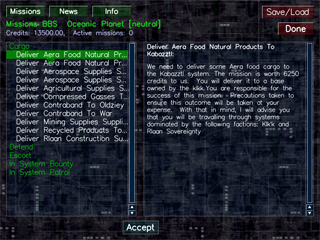Manual:Computer:Missions screen
View this site in other languages: Deutsch – English – Français – Español – Polski – Italiano – Nederlands – Руccкий – 简体中文
 Mission Computer Mission Computer
|
 Manual Manual
|
News Screen 
|
Missions Screen

|
The Missions Screen will have the following across the upper viewing area. In the top left will be three buttons marked  ,
,  and
and  . If they don't appear, that means the base where you are located does not have access to that function at that time. These buttons provide access to the Missions Screen, News Screen and Pilot Information Screen respectively.
. If they don't appear, that means the base where you are located does not have access to that function at that time. These buttons provide access to the Missions Screen, News Screen and Pilot Information Screen respectively.
Below these buttons is the GNN News banner. Beside the banner is the name of your current base location, with the owner's name in brackets beside it.
In the top right corner of the Missions Screen is the In Game Menu.
Selecting Missions
To select a mission, follow these steps:
- Access the Missions Screen which displays a list of available mission categories.
- Click on the category name to expand and list specific missions of that type.
- Highlight a specific mission to read the details in the box to the right.
- Select the highlighted mission by clicking on the
 button at the bottom of the screen. You will note that your Active Missions will have increased by one.
button at the bottom of the screen. You will note that your Active Missions will have increased by one. - Once you have selected your missions, exit the screen using the
 button.
button.
(ED: we recommend saving your game before accepting missions, as this will then allow you to reload a game, canceling any missions previously accepted).
Reviewing Selected Missions
A total of three (3) missions may be accepted via the Mission Computer or from fixers and the total number is recorded near the top of the screen as your number of Active Missions. These missions also appear in the left screen as a new category called Active Missions. You may review your active missions by highlighting each active mission. Notice that the  button changes to [Abort] FIXME . If you do not want the mission, or cannot complete it, clicking on this button removes the highlighted active mission.
button changes to [Abort] FIXME . If you do not want the mission, or cannot complete it, clicking on this button removes the highlighted active mission.
 Mission Computer Mission Computer
|
 Manual Manual
|
News Screen 
|